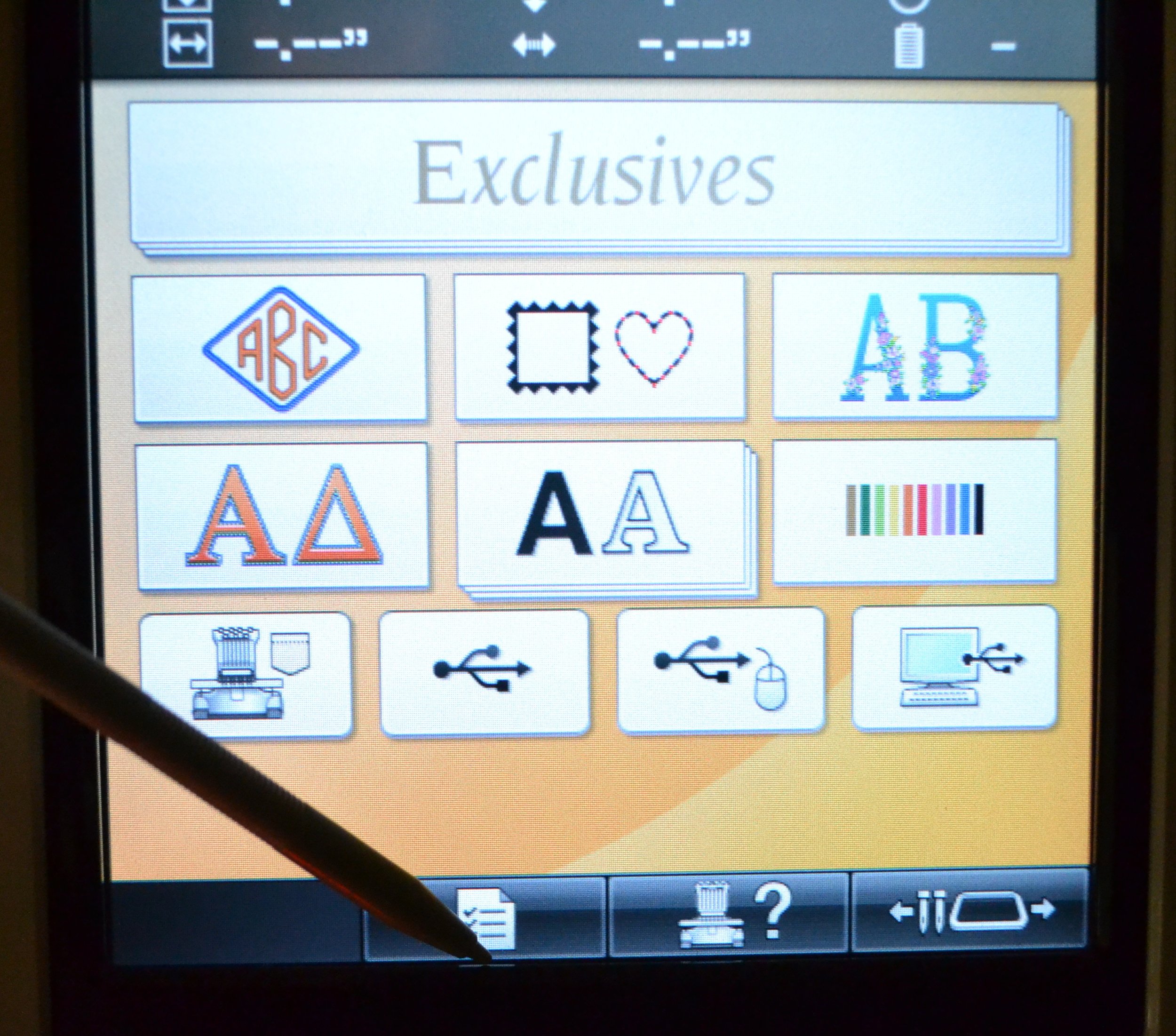Changing the Background Display on Your Multi-Needle Machines
If you are a lucky multi-needle embroidery machine owner, you probably took your time reading the manual about how to change the needles and setting the thread color display among other instructions. As you gained confidence the manual has been pushed aside to make room for projects, hoops and stabilizers. Occasionally I like to experiment with the background grid options on my display screen. I also have started to change the background color display to help me visualize the way my final project will look. The Babylock Enterprise and Brother Entrepreneur machines are shipped from the factory with the default setting of a gray background color for the display screen. You can easily follow the steps in your manual for changing the background color but I will show you with my step by step photos how quick and easy it is. Check your manual if you are using a different model of embroidery machine for display screen options.
For example: my current project is a black tote bag with a tennis ball design and a handful of accent colors stitched on the pocket. I appreciate the ability to change thread colors at the machine if I change my mind (which is more often than not) .Using the background color display quickly shows how the color changes will look on the finished product.
Let's get started!
1. At the bottom left corner on the home screen, touch the paper icon
You will notice 7 pages of setting options.
Look at the bottom of page 1 and touch select “Background Color”
2. Press 'Select'
Your background screen display will now always remain the color you selected, and can easily be altered as needed for different embroidery jobs.
4. Continue your project!
1. Select the paper icon.
Scroll through the color display area (there are 66 color display options). For my tote bag I changed my background color to black.
Touch the desired color of your choice and press “Close”
3. Choose color and press 'close'